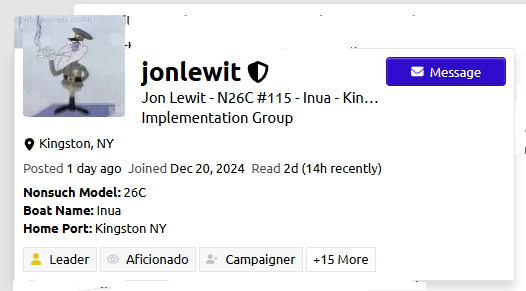People’s profile pictures appear in a lot of places - next to your postings, under the topics you’ve viewed, etc. They can be very handy.
The profile picture
First - you set it up on the Preferences / Account page. This is where you also enter your name (remember that for later).
About the picture itself - from the documentation:
- Supported types: Common image formats like JPG, PNG, and GIF are allowed.
- Animated avatars: GIFs are supported, but admins can disable animation for avatars if desired.
- Image size: There are no strict pixel size requirements, but the avatar image will typically be resized to fit various contexts (user cards, topic lists, etc.). Avatars are commonly displayed at sizes like 45x45 px or 120x120 px.
If you don’t upload an image, Discourse will use the first letter of your name.
The good stuff
If you click on someone’s profile picture, a box pops up with their info:
It has their username, their Name, their boat info and home port (from what you entered when you created the account, or entered on the Preferences / Profile page) and some other tidbits about them. (In my name field, I managed to squeeze in my boat details, so they appear on the posting itself.)
You don’t need to sign your posts if you’ve filled in your Preferences / Profile page
More good stuff - Notifications (a.k.a. Messages)
There is also a little envelop in that box. This is a conveniently way to directly message a person. You don’t need to do it through email. By default, you will get an email when someone sends you a message.
If you have earned any badges, they will also appear (Badges?, Badges? … you know the rest).
A reminder - you get to your Preferences page by clicking on your picture (in the upper right) and then on the little person at the bottom of the drop down list. Then pick “Preferences” from the list on that appears to the left.